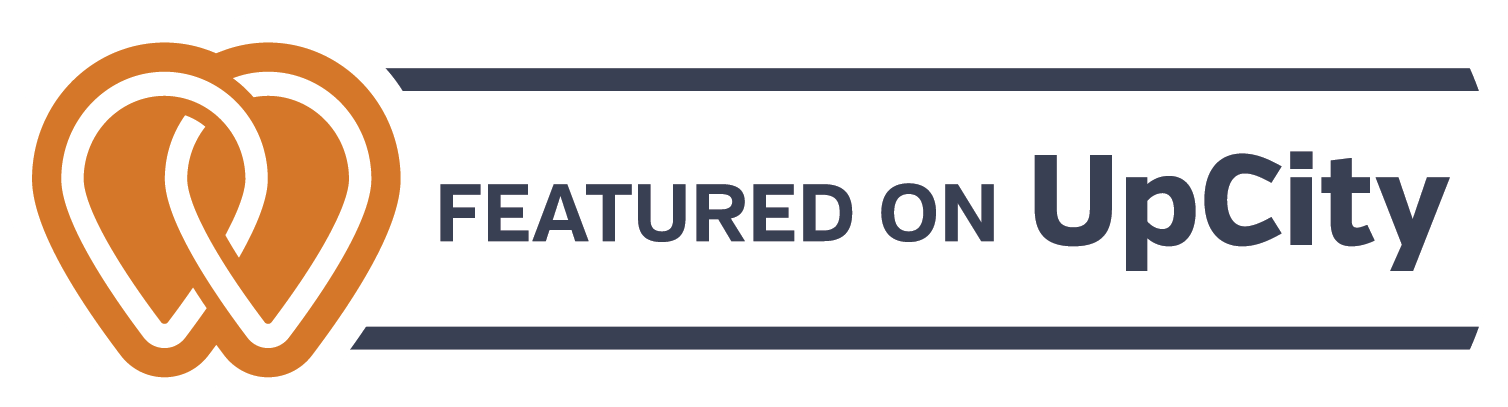How To Check If Google is Caching Your Website Correctly

This has been an incredibly tailored and informative process, and has exceeded all of our expectations.
HIGHLY HIGHLY HIGHLY Recommended!
How To Check If Google is Caching Your Website Correctly
Google caching is crucial for website performance and SEO. Proper caching helps ensure faster load times, a better user experience, and higher search engine rankings. For instance, if your website is loading slowly due to improper caching, it could lead to a poor user experience and lower conversion rates.
Moreover, outdated content being served to users can negatively impact your site’s credibility and SEO effectiveness. This is why it’s essential to understand how to create content that not only engages users but also aligns with SEO best practices. You can refer to this step-by-step guide on how to write a good blog post for valuable insights into creating effective content.
It’s also important to note that copying content from other websites can have detrimental effects on your SEO and overall website performance. This article explains why you shouldn’t copy content from another website.
In this article, we will discuss how to check if Google is caching your website correctly and outline steps to fix any issues that arise. We aim to help you maintain optimal performance and SEO effectiveness for your website.
To further enhance your website’s performance, consider exploring various strategies such as optimizing landing pages or utilizing creative marketing leave-behinds. These resources provide insights into effective landing page strategies and creative marketing leave-behind ideas, respectively.
Understanding Google Caching
What is Google Caching?
Google caching involves storing a snapshot of your web pages on Google’s servers. When Googlebot crawls your site, it creates this cached version, which can be served to users if the live page is temporarily unavailable. This process plays a crucial role in SEO by enhancing the availability and reliability of your content.
Importance of Cached Pages
Cached pages act as backups during technical issues or page deletions. When a user tries to access a page that is down or has been removed, Google can serve the cached version instead. This ensures:
- Continuity of Access: Users can still view content even if the original page is inaccessible.
- Improved User Experience: Avoids frustration by providing an alternative when pages are down.
Impact on Load Speed and User Experience
Caching significantly impacts load speed and overall user experience. Here’s how:
- Faster Load Times: Serving cached versions reduces server load and speeds up page delivery.
- Enhanced User Experience: Quicker load times contribute to lower bounce rates and higher engagement.
By understanding the importance of Google caching, you can better appreciate its impact on both SEO performance and user satisfaction.
In addition to these aspects, having a well-designed website with effective elements such as logos can further enhance user experience and brand recognition. For instance, exploring options like Raleigh logo design could provide insights into creating impactful logos that resonate with your audience. Moreover, offering promotional products can also contribute positively towards your branding efforts.
How to Check If Google is Caching Your Website Correctly
To ensure that Google is caching your website correctly, you can use several methods. Here are the key techniques:
Using Google Search to Find Cached Versions
- Manual Search:
- Go to Google.
- Type cache:yourwebsite.com in the search bar (replace com with your actual URL).
- Press Enter.
- The cached version of your page will be displayed if available.
Accessing the Cached Version through Chrome Address Bar
- Direct URL Entry:
- Open Chrome and type cache:yourwebsite.com in the address bar.
- Press Enter.
- This method directly loads Google’s cached version of the page.
Utilizing Web Cache Viewer Browser Extensions
- Install an Extension:
- Extensions like Web Cache Viewer can be added to your Chrome browser.
- Using the Extension:
- Right-click on any link or page.
- Select “View Cached Page” from the context menu.
- Options will appear for viewing cached versions from various sources, including Google Cache.
These methods allow for a straightforward check to see if Google is caching your website correctly and can help identify potential issues.
If you’re facing persistent problems or need professional assistance, consider reaching out to a marketing agency like Think Designs which offers a variety of services including SEO optimization.
They also provide valuable resources such as case studies and local services ads information which could further aid in improving your website’s performance.
Feel free to contact us for more personalized advice or assistance.
Tools for Checking Google Cache
Several tools are available to help you check if Google is caching your website correctly. Some of the most notable include:
- Wayback Machine: An extensive archive that provides snapshots of web pages across different time periods.
- Google Cache Checker: A specialized tool designed to check the cached version of a webpage directly from Google’s servers.
- Web Cache Viewer Browser Extensions: Browser extensions such as Web Cache Viewer for Chrome, which allow users to view cached versions of web pages with ease.
Benefits of Using These Tools
Using these tools offers several advantages:
- Historical Data Access: The Wayback Machine allows you to see how your website looked at various points in time, making it easier to track changes and identify issues.
- Direct Google Cache Insights: Google Cache Checker tools provide direct access to the cached versions stored by Google, enabling quick verification of the latest cached data.
- Ease of Use: Browser extensions simplify the process by allowing users to view cached versions without leaving their current browsing session. This makes it convenient to switch between live and cached views quickly.
These tools are essential for maintaining optimal website performance and ensuring that Google’s cache reflects your most recent updates, which is crucial for SEO and user experience.
By leveraging these resources, you can easily monitor and troubleshoot any caching issues that might arise, keeping your site in top shape.
Analyzing Cached Pages
When examining cached pages, there are several viewing options available that can provide critical insights into your website’s performance and SEO. These include:
- Full version cached page: This displays the cached page as it appears in a web browser, including all text, images, and formatting. It’s useful for assessing how the page looks to users.
- Text-only version: Strips away all images and formatting, presenting just the text content. This helps understand how search engines see and index your content.
- Source code HTML: Reveals the underlying HTML code of the cached page. This is crucial for technical SEO analysis.
Interpreting Source Code in Technical SEO
Understanding the source code of a cached page is essential for pinpointing technical issues that may affect your site’s search engine rankings. Key elements to focus on include:
- Meta tags: Ensure the presence of essential meta tags like title, description, and robots.
- Canonical tags: Verify that canonical tags are correctly set to avoid duplicate content issues.
- Structured data: Check for properly implemented structured data (schema markup) to enhance SERP features.
By analyzing these elements, you can identify and rectify issues such as missing or incorrect meta tags, improper use of canonical URLs, or errors in structured data implementation. This technical scrutiny helps ensure your website is optimized for both user experience and search engine visibility.
In addition to these aspects, it’s also important to consider the role of blogs in SEO. Regularly updated blogs can significantly improve your site’s visibility on search engines by providing fresh content that attracts more visitors.
Identifying Caching Issues
Common indicators of caching problems include:
- Outdated content: If the cached version of your website displays old information, it indicates that Google hasn’t re-crawled your page recently. This can lead to discrepancies between the live site and the cached version.
- Missing elements: Absence of critical elements such as images, CSS, or JavaScript implies that Googlebot faced issues rendering these resources.
- 404 errors: A cached page displaying a 404 error signifies that Google couldn’t find the page during its last crawl.
Techniques to identify and troubleshoot issues through Search Console:
1. Inspect URL Tool
- Go to Google Search Console (GSC).
- Enter the URL you wish to inspect in the search bar and click on “Enter”.
- Review the status of the URL. If it’s not indexed or shows errors, detailed information will be provided.
2. Coverage Report
- Navigate to the “Coverage” section in GSC.
- Check for any errors or warnings related to specific URLs. Issues such as “Crawled – currently not indexed” can highlight caching problems.
3. Fetch as Google
- Although this feature is now part of the URL Inspection tool, you can still use it for troubleshooting.
- After inspecting a URL, click on “View Crawled Page” to see how Googlebot views your page.
- Compare this with your live page to spot any discrepancies.
4. Performance Report
- Head over to the “Performance” tab in GSC.
- Analyze metrics like clicks, impressions, and average position for your URLs. A sudden drop might indicate a caching issue.
Regularly using these methods helps ensure that you prevent Google cache issues and check if a website is cached by Google correctly. However, it’s also important to stay updated on emerging trends that could impact your website’s performance and engagement levels. For instance, revolutionizing engagement with breakthrough advertising trends of 2024 could provide valuable insights into how you can enhance your marketing strategy amidst these challenges.
The Impact of Caching on SEO Performance
SEO performance and caching are closely intertwined. Effective caching can significantly boost search ranking and visibility by ensuring that Googlebot can quickly access and index your pages. When Google sees that your site loads rapidly, it is more likely to prioritize your content in search results.
Key Points:
- Improved Search Ranking: Fast-loading pages are more likely to rank higher in search engine results, directly impacting visibility.
- User Experience: Cached pages load faster for users, reducing bounce rates and increasing the likelihood of longer site visits.
The relationship between page load times and bounce rates is crucial. Slow-loading pages often result in higher bounce rates, which signals to Google that the content may not be valuable or relevant. Regular checks ensure your cached versions are up-to-date and perform optimally.
Remember: Regular maintenance of cached versions is essential for sustained SEO performance.
However, caching is just one piece of the puzzle when it comes to SEO. Other factors such as design and citations also play a significant role. Design impacts user experience and engagement, while citations enhance online visibility and credibility. Therefore, a holistic approach that combines effective caching, design excellence, and strategic citation use will yield the best SEO results.
Fixing Incorrect Caching Issues
- When Google isn’t caching your website correctly, it can impact your site’s performance and visibility. To fix incorrect caching issues, follow these detailed steps:
Inspecting Affected Pages via Search Console
1. Access Google Search Console (GSC)
Go to Google Search Console and log in with your credentials.
2. Select the Property
Choose the relevant website property from the dashboard.
3. Use the URL Inspection Tool
- Enter the URL of the affected page in the URL Inspection tool.
- Click on “Enter” to see the current status of the page.
4. Check for Errors
- Look for any errors or warnings related to indexing or resource loading.
- Review details under “Coverage” and “Enhancements” sections for specific issues.
5. Fetch as Google
- Use the “Test Live URL” feature to see how Googlebot currently views your site.
- Click on “Request Indexing” if you’ve made recent changes that need re-crawling.
Submitting Updated XML Sitemaps for Recrawling
1. Generate an Updated XML Sitemap
Use tools like XML-Sitemaps or plugin solutions (e.g., Yoast SEO) to generate a new sitemap that includes all updated pages.
2. Submit the Sitemap to GSC
Go to the “Sitemaps” section in Search Console and enter the URL of your updated sitemap (e.g., https://yourwebsite.com/sitemap.xml).
3. Monitor Submission Status
Check for any errors reported by GSC during submission and ensure that all URLs are properly indexed without errors.
Additional Steps
- Review Robots.txt File: Ensure that critical pages are not being blocked by this file.
- Remove Noarchive Tag: Verify that no pages unintentionally include the noarchive directive which prevents caching.
- Optimize Page Resources: Ensure CSS, JavaScript, and other resources are optimized for better crawling and rendering by Googlebot.
These actions help address and rectify caching problems, ensuring your website is correctly indexed and cached by Google.
Preventative Measures Against Caching Issues
To ensure your website is consistently cached by Google and avoid common caching issues, consider the following preventative measures:
Understand Common Reasons for Absence of Cached Versions
- Noarchive Directive: Implementing a noarchive tag in your HTML can prevent Google from caching specific pages. This directive signals Google to exclude the page from its cache.
- Incompatible Code: JavaScript-heavy websites or those with complex AJAX implementations may face issues being properly cached. Ensure your code is compatible with Google’s caching mechanisms.
Best Practices for Compatibility with Google’s Caching System
- Clean and Optimize HTML/CSS/JS: Simplify and optimize your HTML, CSS, and JavaScript to ensure smooth rendering and caching.
- Use Responsive Design: Maintain consistency between desktop and mobile versions to avoid discrepancies that might affect caching.
- Regular Audits: Conduct periodic audits of your website using tools like Google Search Console to identify any potential caching issues early on.
Consider Your Image Sourcing Strategy
The type of images you use on your website can also impact its performance and how it’s cached. For instance, stock images vs paid images can have different effects on loading speed and SEO, which in turn influences caching.
Adopting these practices will help maintain a seamless user experience and improve overall site performance.
Regular Maintenance and Monitoring
Why Regularly Checking Your Website’s Cached Versions Matters
It’s important to regularly check Google cache to make sure your website’s content is current and accurately displayed. By reviewing cached versions often, you can spot differences between live and cached pages, allowing you to fix them quickly.
How to Keep Your Website Running Smoothly with Consistent Monitoring
Here are some strategies to help you maintain optimal website performance:
- Set a Schedule: Establish a routine for checking cached versions, such as monthly or quarterly.
- Use Tools: Leverage tools like the Wayback Machine or specific cache checker tools to streamline the process.
- Monitor Key Pages: Focus on essential pages like homepages, landing pages, and high-traffic sections to ensure they are correctly cached.
- Check for Errors: Look out for common issues like outdated content, missing elements, or incorrect formatting.
- Google Search Console: Utilize features like Fetch and Render to gain insights into how Google views your site.
By integrating these practices, you maintain an optimized website performance and enhance user experience. It’s also worth considering professional assistance, such as affordable web design services in Raleigh, which can significantly improve the overall functionality and aesthetic appeal of your website.
Understanding the importance of caching is crucial for maintaining a high-performing website. Cached pages act as reliable backups and play a significant role in enhancing load speeds and user experience. They also influence SEO performance by ensuring that users and search engines can access the most relevant versions of your web content.
Key Benefits of Caching:
- Improved load speed
- Enhanced user experience
- Backup for technical issues or page deletions
- Better SEO performance
Ensuring your website is cached correctly involves regular checks, the use of various tools, and proactive troubleshooting measures to maintain optimal performance.
Call Us Today!
Ensuring your website is cached correctly by Google is crucial for optimal SEO performance. If you need professional assistance to address caching issues or enhance your website’s visibility, don’t hesitate to hire professional SEO services. Expert guidance can help you implement best practices and maintain your site’s health. For more insights on How To Check If Google is Caching Your Website Correctly and other SEO strategies, reach out to our team today.
FAQs (Frequently Asked Questions)
What is Google caching and why is it important?
Google caching refers to the process by which Google stores a snapshot of your website’s pages. This cached version serves as a backup during technical issues or if pages are deleted. Proper caching is crucial for SEO as it impacts load speed, user experience, and ultimately, your site’s visibility in search results.
How can I check if Google is caching my website correctly?
You can check if Google is caching your website by using Google Search to find cached versions of your pages, accessing the cached version through the Chrome Address Bar, or utilizing Web Cache Viewer browser extensions to view cached content.
What tools are available for checking Google cache?
There are several tools available for checking Google cache, including the Wayback Machine and various cache checker tools. These tools allow you to view cached versions of your website and help identify any potential issues with caching.
What should I look for when analyzing cached pages?
When analyzing cached pages, you should consider different viewing options such as the full version, text-only version, and source code HTML. Interpreting the source code can provide insights into technical SEO aspects that may need attention.
How can I identify caching issues on my website?
Common indicators of caching problems include outdated content in the cached version. You can identify and troubleshoot these issues using tools like Search Console to analyze how Google caches your site.
What preventative measures can I take against caching issues?
To prevent caching issues, ensure that your website does not include a ‘noarchive’ directive and that your code is compatible with Google’s caching system. Following best practices will help maintain an optimal environment for effective caching.
Professional Marketing Agency In Raleigh, NC
Schedule a free consultation
We Would Love To Hear From You
Want to know more about our services? Or do you have questions? Please don’t hesitate to reach out and we will gladly help.

Come Visit Us
13200 Strickland Road, Suite 114165
Raleigh, NC, 27613

Call Us
Monday to Friday: 10 AM- 5PM
919.606.1339

Email Us
We are happy to hear from you.
info@thinkdesignsllc.com

We provide website design, graphic design, brand identity, and SEO services for Raleigh, Durham, and Chapel Hill local businesses.